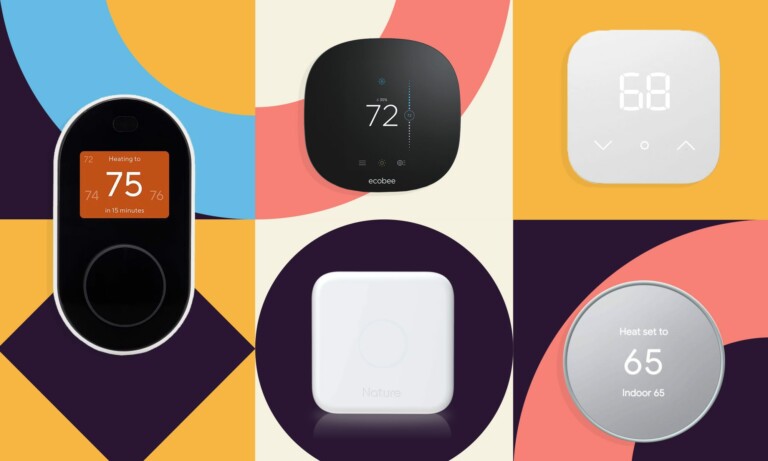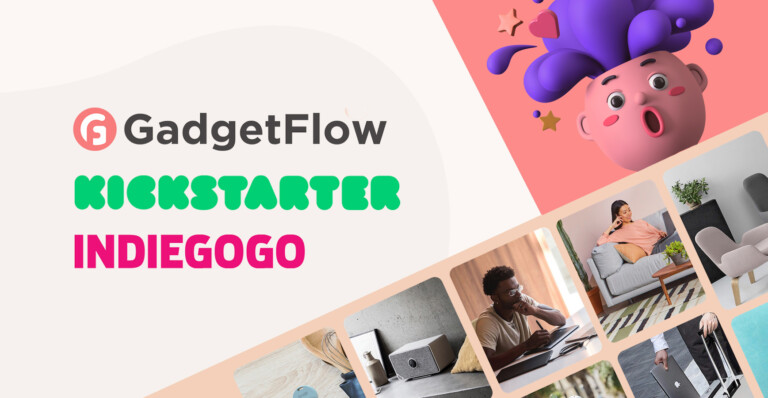Microsoft Teams vs. Slack – which platform is better for remote teams?
Now that many of us are working from home, the idea of widespread remote offices doesn’t seem so far-fetched as it once did. Luckily, if your team is working remotely these days, there are still ways to simulate the office experience online and ease communication. These options are the messaging platforms, Microsoft Teams and Slack.

Have you suddenly found yourself and your team working from home for the foreseeable future? Or maybe you’d like to set up a remote team to help you run your business without a traditional brick-and-mortar office? Either way, you’re probably looking for a way to improve your team’s communication and sense of cohesion regardless of where they’re working. So, it’s time to consider Microsoft Teams vs. Slack. Which one is the better choice for remote teams?
What are Slack and Microsoft Teams?
When comparing Microsoft Teams vs. Slack, you’ll have to consider that both apps are instant messaging platforms. They enable teams to communicate and collaborate remotely or within a traditional office space. They offer employees the ability to message one another throughout the workday about job-related issues, or just to say “hi.” Conversations are stored and can be searched based on keywords. The platforms also offer file sharing, video and phone calls, and storage.
According to Digital Trends, collaborative workspaces are not new. However, Slack and Microsoft Teams’ quick rise put them at the front of the productivity race for this kind of platform. Therefore, it’s worth considering both the platform’s features before you determine which one is right for you. Some of the features that the two programs include are conversational threads, helper bots, app integration, and storage limits.

Slack App Logo
Messaging options on Slack and Teams
In terms of messaging, both Teams and Slack offer conversation threads that include plain text and tagging. Both platforms also support GIFs; however, Microsoft’s options seem to be more comprehensive. In Teams, there’s a toolbar that gives you access to a GIF and sticker library. You can also use the stickers to make your own meme.
On the other hand, Slack offers Bitmoji integrations, but it isn’t as intuitive to use as what you find in Teams. In terms of customizing the message interface, Slack is the winner. Users can switch between dark and light themes for a more personalized appearance. For even greater customization, you choose from ten color options for the sidebar. For its part, Microsoft’s interface only offers a selection of three general themes: dark, light, and high contrast.

Microsoft Teams App for Remote Teams
What are the pricing plans for Slack?
Cost is an essential factor when you’re comparing Microsoft Tasks vs. Slack. Both platforms offer free packages, which can be helpful for smaller businesses looking to keep costs low.
According to Digital Trends, Slack offers unlimited public and private channels, file sharing, 5GB of storage, and ten app integrations. The free plan also limits your viewable and searchable message history to 10,000 entries. However, Slack’s free plan doesn’t seem to limit the number of users accessing your workspace. So Slack could be an excellent platform for even mid-range companies to try out.
On the other hand, Digital Trends says that the Teams free platform has unlimited messages, guest access, screen sharing, over 140 integrated apps and services, and 2GB of storage per individual (10GB shared). It’s quite a robust offering for a free plan. However, Teams limits access to 300 registered users. Any more, and you’ll need an upgrade.

Slack App Dashboard
In terms of their premium packages, Slack’s Standard package costs $6.67 per person per month with annual billing. Your subscription includes unlimited apps, storage to 10GB per member, screen sharing, and guest access. You’ll also be able to access the entire message history.
Do you want an even better plan? The Slack Plus plan costs $12.50 per person per month with annual billing. This plan bumps up storage to 20GB per member along with some other upgrades. Also, the Enterprise Grid plan offers 1TB of storage for each member. Pricing for this plan, however, means you’ll have to call Slack’s sales department.
What are the pricing plans for Microsoft Teams?
For its part, Microsoft Teams only offers two plans. According to Digital Trends, The Office 365 Business Essentials increases your storage to 10GB per license but still limits you to 300 users. The plan also includes OneDrive integration, Exchange email hosting, meeting recordings, and support from Microsoft.
The Office 365 Business Premium package has no user and storage limits. The plan also adds even more features, like enforced multifactor authentication. The plan costs $20 per user per month with annual billing.
Bots can be useful
People acquainted with Slack are familiar with Slackbot. According to PCMag, “It’s your private chat window you can use to send yourself links and try out integrations or GIFs, and it can also answer your questions.” For its part, Microsoft Teams has two helper bots: T-Bot and WhoBot. PCMay says that similar to Slackbot, the T-Bot helps answer your questions using the data in Microsoft Teams. However, it gives you multiple user interfaces (UIs) to do this. So, you can use the conversational-type bot UI, or tab over to the search and type questions and queries in the Cortana-like search bar. Finally, T-Bot is the best place to learn how to use Microsoft Teams. It helps you see help topics, FAQs, and videos.
Microsoft’s WhoBot is different from Slackbot and T-bot. It’s built on top of the Microsoft Graph artificial intelligence (AI) framework. It helps users answer questions about specific employees.
According to PCMag, The WhoBot’s real value is in the data it can find. WhoBot can pull personal information on an employee, including that person’s department and manager. It can also give you an organizational chart of who they report to in the company. WhoBot also searched for subject matter experts within the company. So you can ask WhoBot, “Who is an expert in golf?” and the bot will search its files to find someone who has that experience.